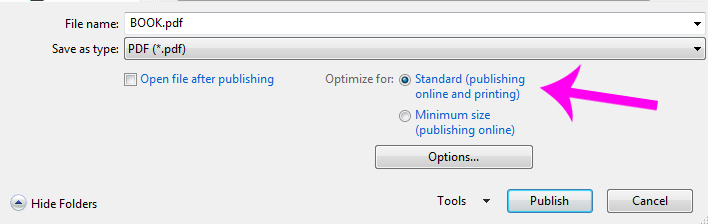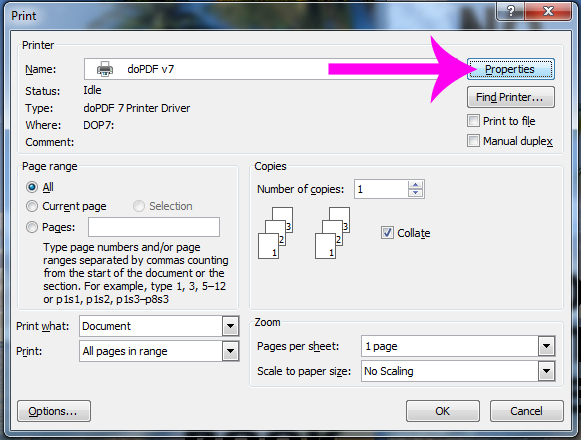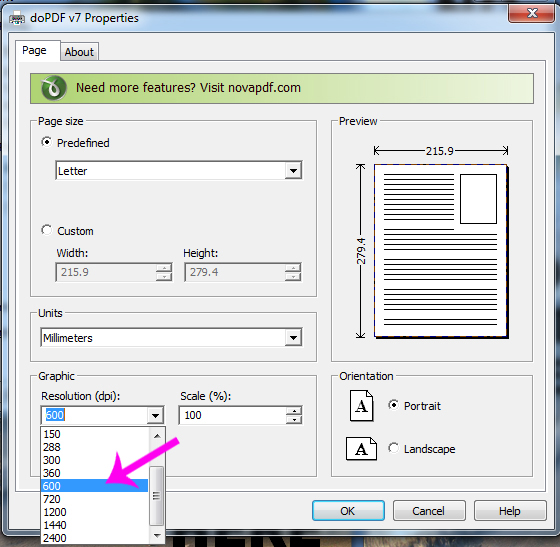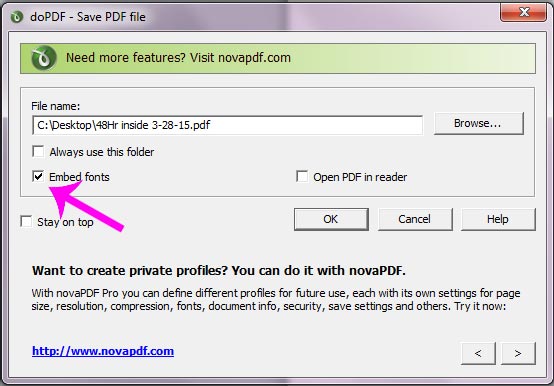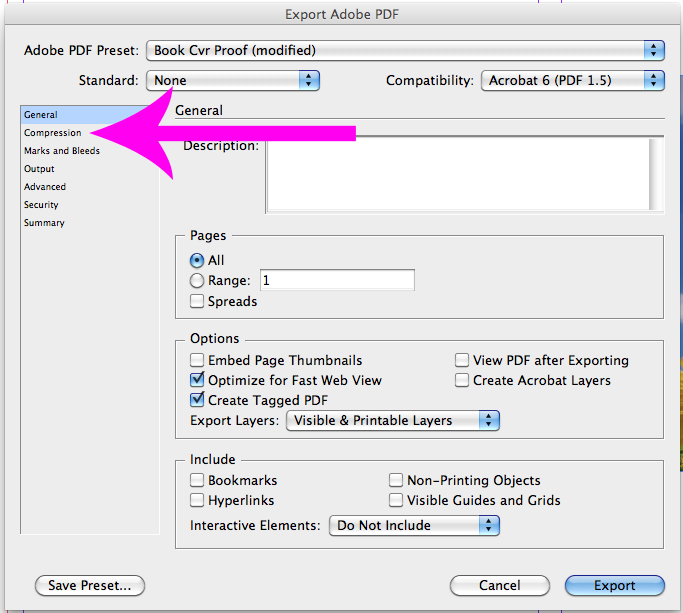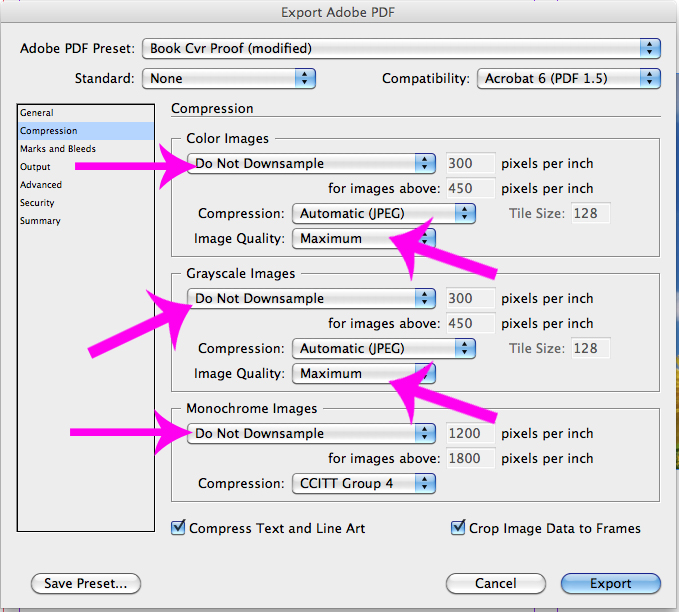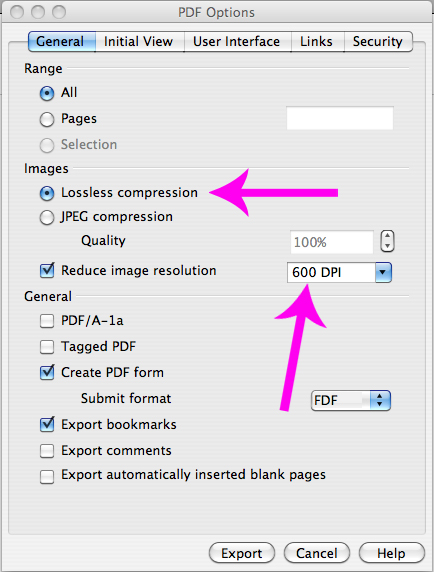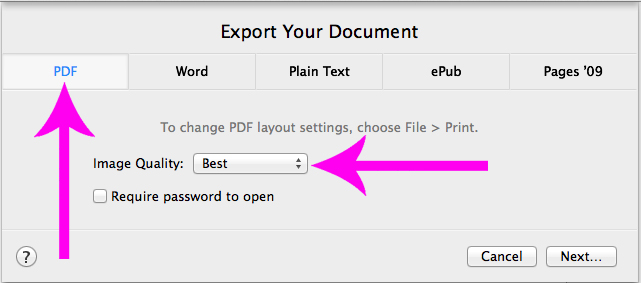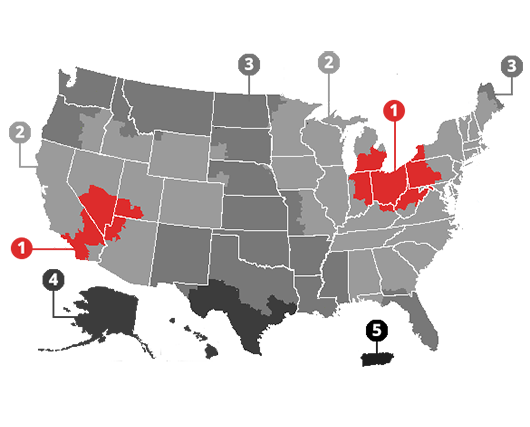It's easiest to use our new Cover Size Calculators
Simply click the appropriate button (Perfect Bound (paperback) books on the left, and Hard Cover books on the right.) A PDF Calculator will be downloaded to your computer (probably in your "Downloads" folder). This is a PDF form, so it will only work in Adobe Acrobat or Adobe Reader. If you use a different program to view PDFs, the calculator won't work. You can also call us and give us your dimensions, and we'll give you the proper size for your cover.
If you don't want to use our calculators above, here are basic instructions that work for Perfect Bound book covers:
Make your cover slightly larger than the book itself, to account for bleed (when the printing goes all the way to the edge). Since it's a wrap-around cover, it needs to be TWICE the width of the finished book, plus the spine. To determine the width of your spine, divide number of Pages (not SHEETS, but PAGES) by 440. For example, if your book was 120 pages, the spine would be 120 / 440 = 0.27 inches.
So, for a 5.5 x 8.5 book that is 120 pages long, the cover should be 8.5 tall, and 11.27 wide (5.5 front + 5.5 back + .27 spine = 11.27). And for a 8.5 x 11 book that is 200 pages long, the cover should be 11 tall, and 17.45 wide (8.5 front + 8.5 back + .45 spine = 17.45).
Of course, if your artwork is going to BLEED (go all the way to the edge), you'll need to have it extend 1/8" BEYOND the edges on top, bottom and sides. Include your title and author name on the spine so when your book is on a bookshelf, the title and author name read from top to bottom.
For Coil Bound books or Saddle-Stitched booklets, since there is no spine, simply send us a front cover and a back cover, the same size as your book pages. Remember to include a 1/8" bleed if your artwork is intended to bleed off the edges.
Please Note: We do not print on the inside of the front or back cover. Under special circumstances, we can print on the inside cover, but there are additional costs involved.